Hello again! This is the third part of my series on creating seamless patterns. I’ve been seeing them everywhere, but it’s only lately that I really appreciate the details behind it. Since then, I’ve been addicted to creating more seamless patterns using the Canva app on my iPad!
If you haven’t yet, please read the first blog posts to learn the basics. In Part 1, I explained how I use Canva to create a simple pattern using one image. In Part 2, we added a few easy steps to make a bit more complicated-looking pattern.

Create more beautiful designs with Canva Pro
I love using Canva to create my planners and other printables! (Affiliate links here.) It’s easy to use and there are tons of images and templates that I may use for free. Click the image below for a free trial of Canva Pro for 30 days (if you haven’t tried it yet).
Try Canva Pro Today
How To Create Seamless Patterns
1. Upload an image and use it to create your design within the area. In this tutorial, I used the a Facebook post template on Canva. I also used a single leaf image from my floral design elements. You may also add a background color at this point.

2. Download the image and paste in on a new template. Drag the image downwards to cut it in half.

3. Copy the image and drag it upwards to cut it in half and fill up the working space. Make sure both images are aligned.

4. Fill in the white spaces with more leaves. You can leave the edges behind and deal with them later.

5. Download your design and paste it on another blank page.
6. Drag the image to the left to cut it in half.
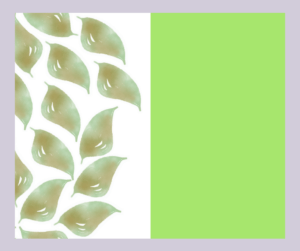
7. Copy the image and drag it to the right to fill up the page.

8. Fill up the white spaces with leaves.

9. Repeat the technique until you are happy with your design.


10. Download the image and start creating your seamless patterns!


Use more than 1 image to create more seamless patterns!
I uploaded more images from my floral elements set to create more images. You’ll be surprised by so many possibilities that you can find! If you need design elements to work with, go ahead and download my free floral images and start creating your seamless patterns!
This is so exciting! Let me know what you’ve created. I hope to see you in my next tutorial!
Love,
Mae

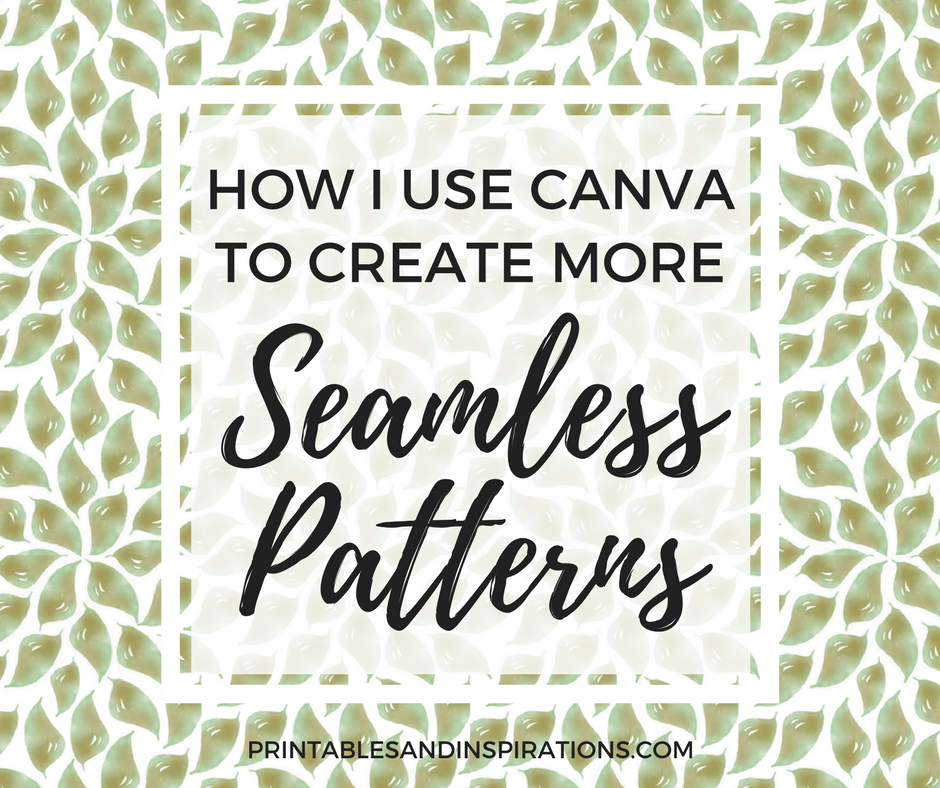
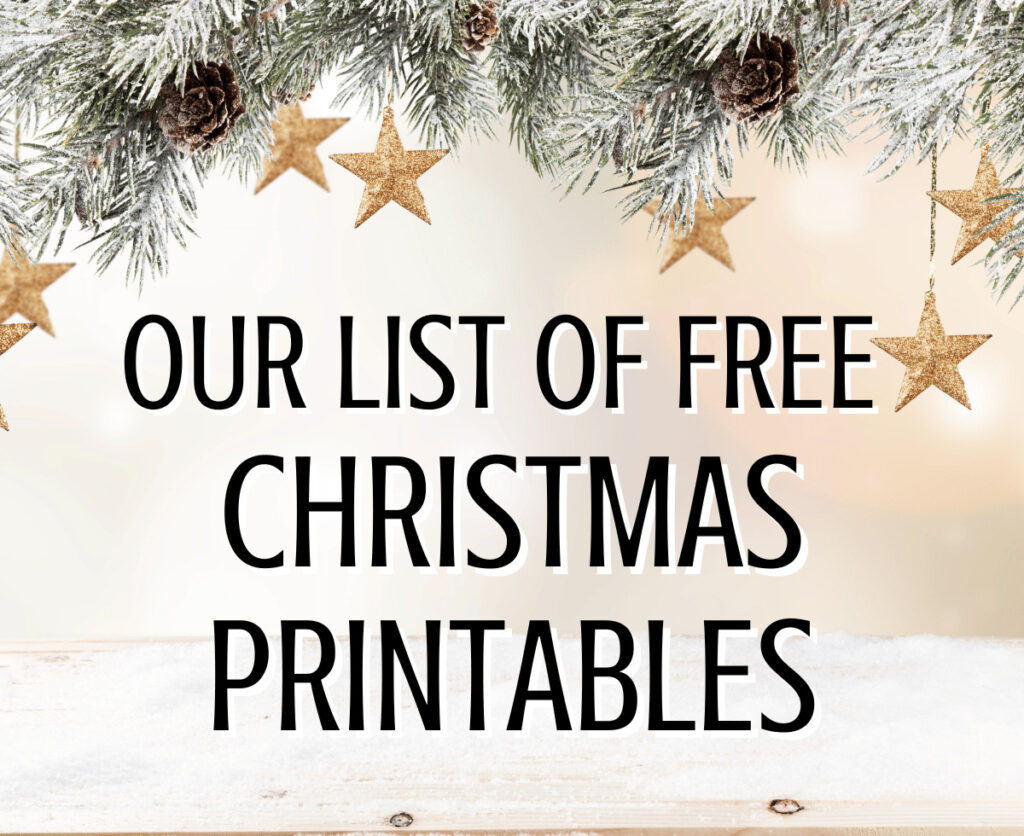

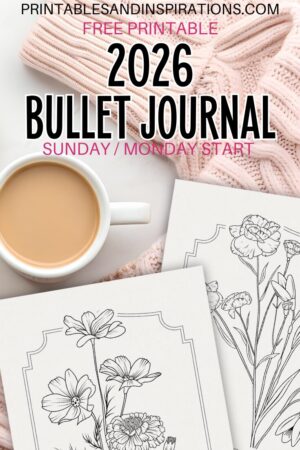
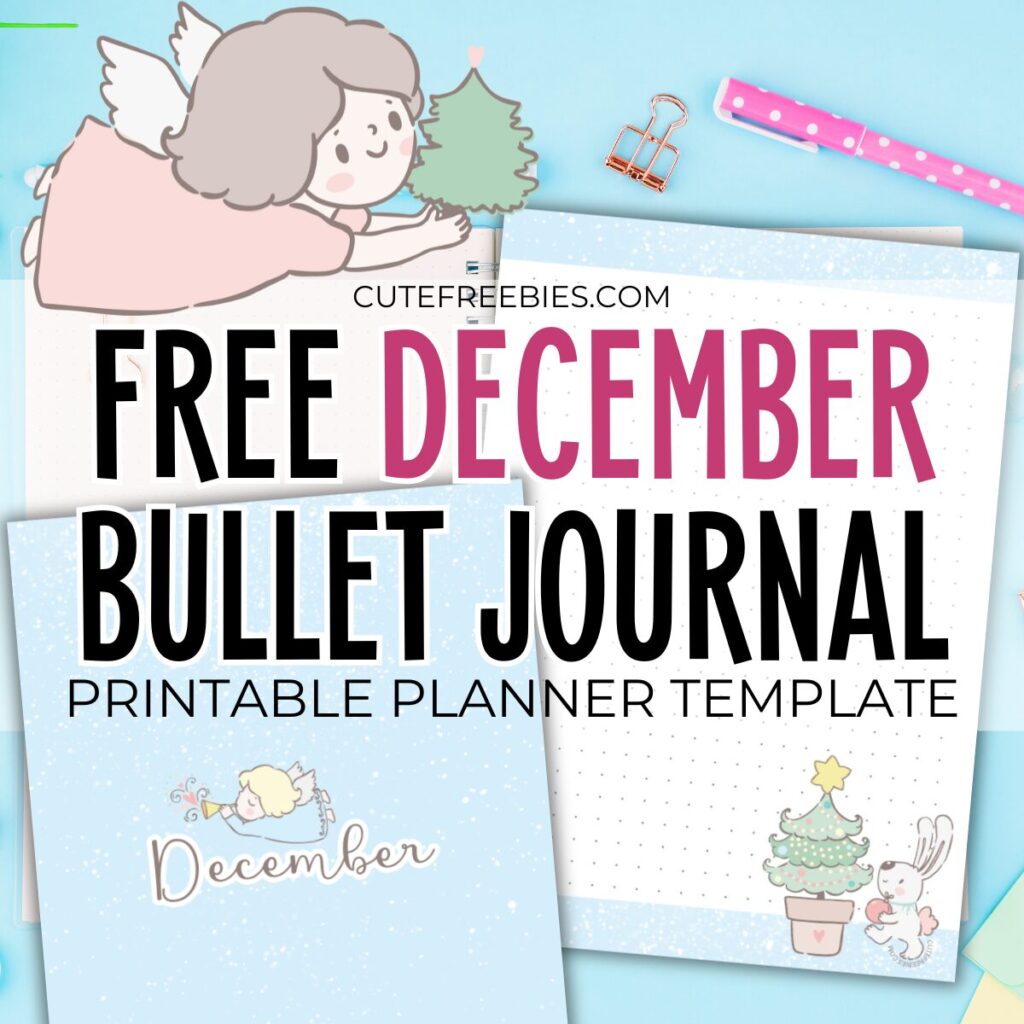
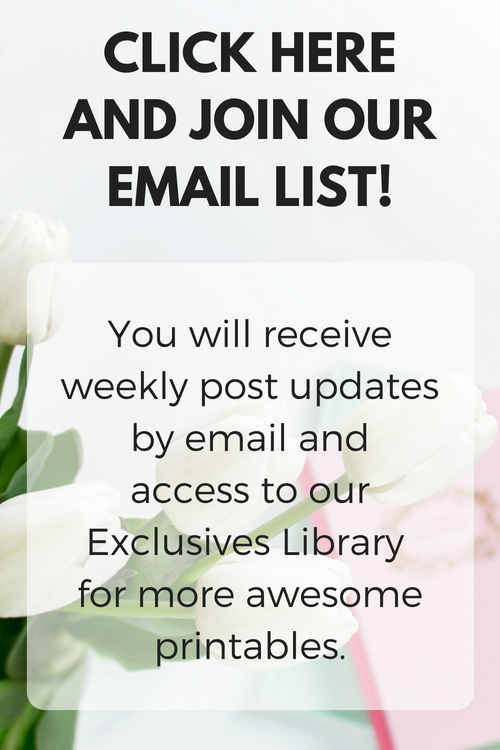

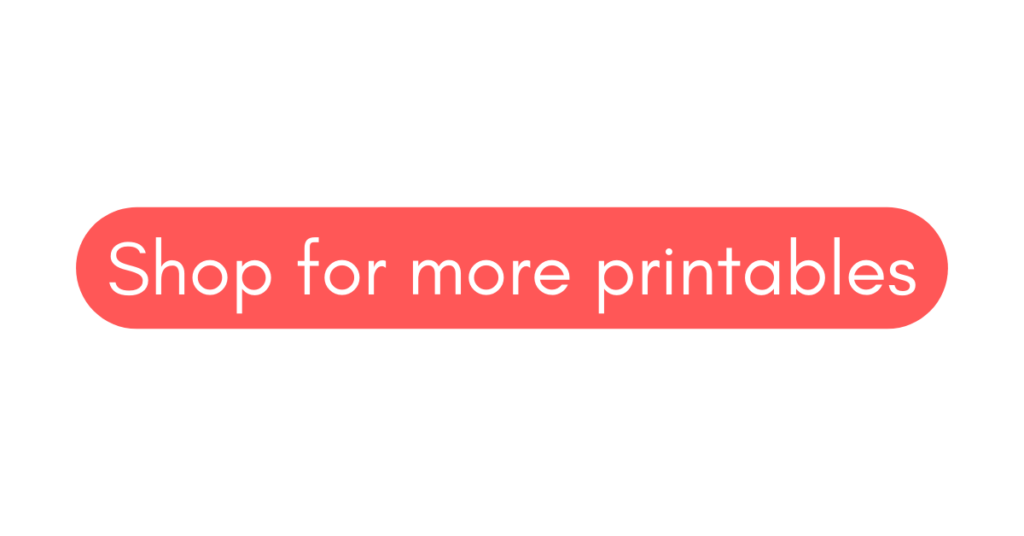

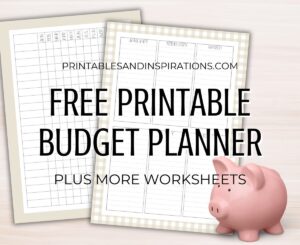
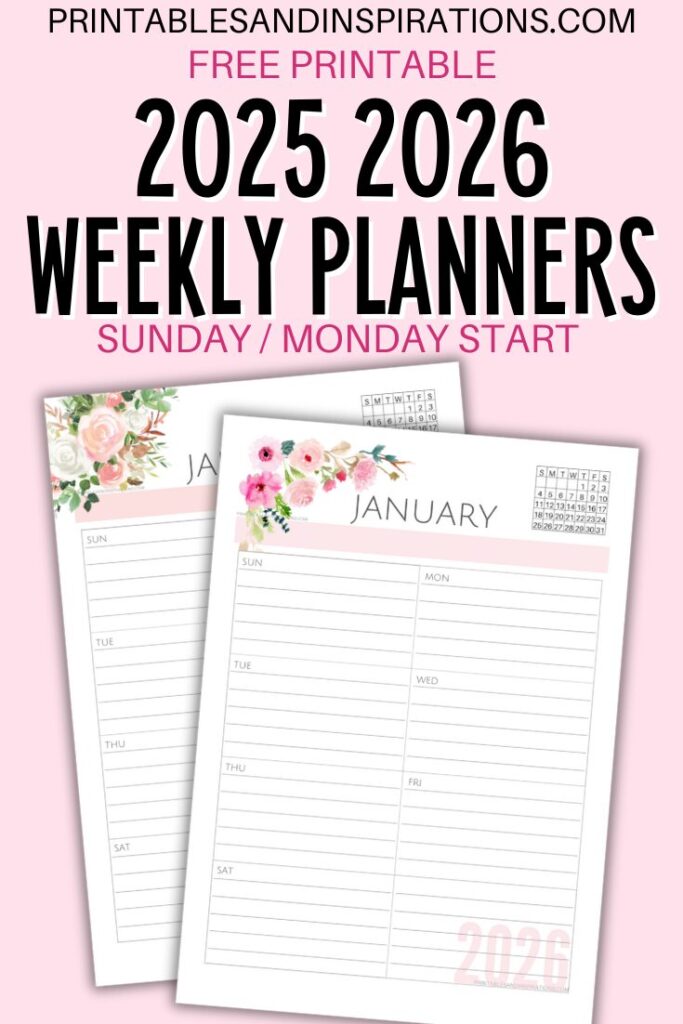
This is awesome! I’ve been working on a lot of patterns lately, its so cool seeing other people’s design process 🙂
Thanks Bridget! I’m pretty amazed myself. Let’s keep creating pretty things!?
This is a helpful tutorial. I have not been able to figure out canva but I’m sure that this tutorial will help. Thank you for sharing.
http://dominikagoodness.blogspot.com.ng
You’re welcome, Dominika! Thanks for dropping by. I’m glad to help! ?
Super useful! I stick to Photoshop most of the time, but it’s good to know I can do this in Canva!
Thanks for dropping by, Ysmay! I think it’s good for quick projects, especially when I don’t have time to use my laptop. Have a nice rest of your day!?