Hello friends! It’s time for my very first tutorial – how to create a seamless pattern. I was looking through Pinterest for free graphics for my printables. Normally, I’d check on watercolor flowers. (You can really tell that from my free calendars and planners!) One day, I was magically drawn to a pretty seamless pattern. I was reminded of the symmetry activities we used to do when I was a teacher.
I browsed all the tutorials I could find to learns some tips and tricks. However, I am always on the go and I can’t bring a laptop with me. I only have my handy iPad with me all the time, so I figured a way to create a seamless pattern while waiting for a client, or having coffee with my friends.
Create more beautiful designs with Canva Pro
I love using Canva to create my planners and other printables! (Affiliate links here.) It’s easy to use and there are tons of images and templates that I may use for free. Click the image below for a free trial of Canva Pro for 30 days (if you haven’t tried it yet).
Try Canva Pro Today
Creating a symmetrical pattern
The easiest way to create a seamless pattern is to create a symmetrical unit that will be repeated throughout the pattern.
1. Choose the template for Instagram to create a square space. Then, upload an image that you want to repeat throughout your design. For this tutorial, we’re going to use this pretty flower.

2. Move the flower to the left until you see dashed lines inside. These lines tell you that half of the image is cut off.

3. Copy the flower.
4. Move the second flower to the right until half is cut away. Make sure that both flowers are aligned to create a symmetrical image.

5. You may do the same steps, this time using the top and bottom edges of the square. This creates a symmetrical unit like the one below.

Start creating a beautiful seamless pattern!
1. Download the unit that you created.
2. Open a new file on Canva and upload the square unit.
3. Adjust the size and start copying and connecting several units to create a beautiful pattern! Make sure each unit is aligned with the rest.

4. Download and use as a pretty background for your projects!
That’s how’s you create a simple but beautiful seamless pattern. You can play with different images, positions, colors and sizes. You can even add a background color. You’ll be surprised by how many different pretty patterns you can create with a single image. Imagine, what 2 or more images can do!
Take it further!
Isn’t this so easy? And you can do this on the Canva app on your iPad, laptop or desktop.
Try Canva Pro Today
If you want to do more, go ahead and click away to my next post! With a few additional steps and a little creativity, you’ll easily create an asymmetrical seamless pattern for your pretty projects. Try it and have more fun creating pretty things with patterns.
Download this pretty pink and white digital paper!
Do you like this simple floral pattern? You can download it with other seamless designs and use them for your projects!
CLICK HERE TO DOWNLOAD YOUR FREE DIGITAL PAPER
Love,
Mae

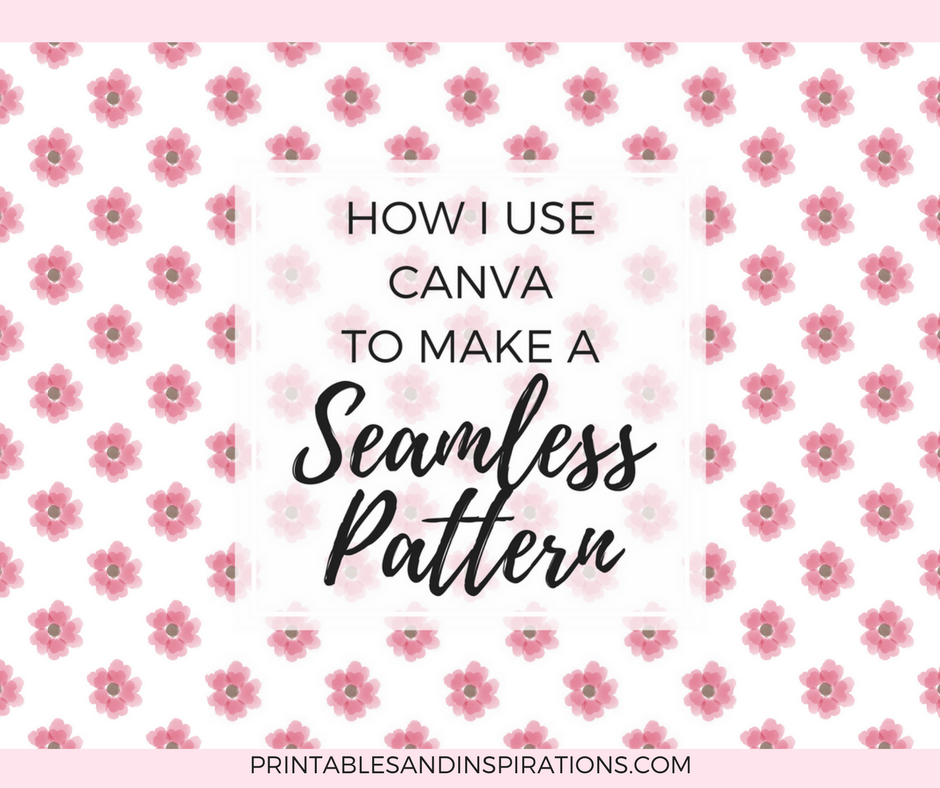


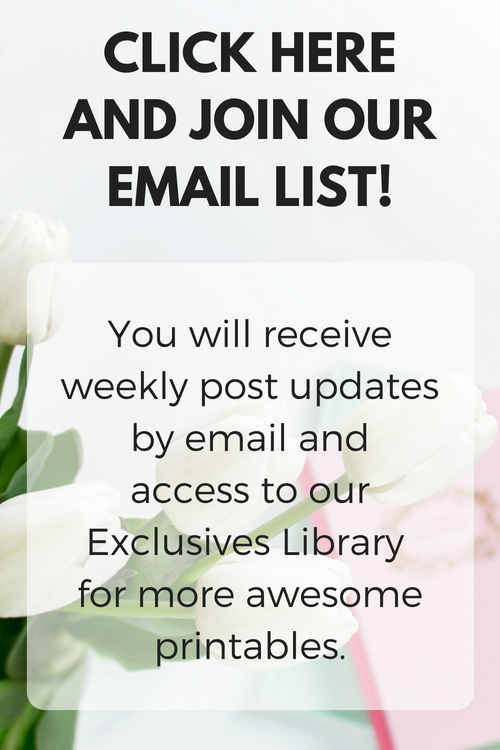

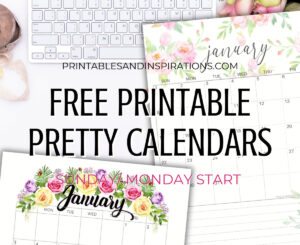
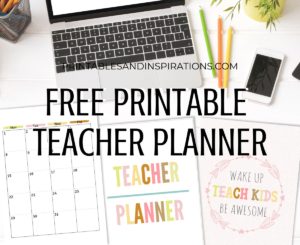
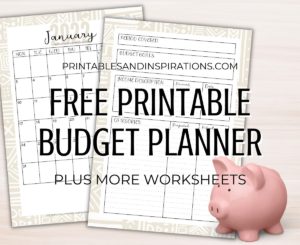



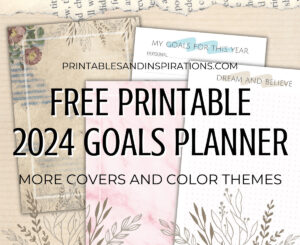


Hola, Mae, me encantó tu historia, se te ve muy feliz, esa es la actitud, la vida es corta y algunas veces tediosa, hay que estar siempre positivo y alegre.
He bajado papel digital para usar en mis proyectos, no soy diseñadora, pero me encanta hacer tarjetas de cumpleaños para mi familia y amistades.
O sea, que mi uso es personal, no para comercial.
Saludos desde Venezuela.
Sigue haciendo cosas lindas y compartiéndolas.
Gracias.
Ma.Vivas
Hi Maria, thanks so much for your sweet message!I wish you all the best this year.
Love,
Mae
Thank you got this. I usually create patterns using Affinity Designer but sometimes I don’t want to be tied to a computer and still create seamless patterns. This is helpful thanx.
You’re welcome Holly! Though Canva has made so many changes since I posted this video, you can still use it to create patterns.
Thanks for dropping by! 🙂